
Squeezebox – A bit ahead of it’s time
First off, I’d like to spend a minute appreciating the craftsmanship and the premium nature of the squeezebox line of products. Almost a decade before the current ‘smart’ speakers that are common today (Echo, HomePod, GoogleHome, etc), the Squeezebox sported much of the same functionality:
- Premium Quality Sound
- Remote Control (via a handheld remote & web interface)
- Streaming radio, podcasts, music, etc
- Apps for extensible functionality
- Web Interface for local and remote access (most modern speakers don’t offer local control)
- Local API for extensibility (I don’t know of any modern speakers that offer this!)
- A community of users for great support (still exists today!)
An Orphaned Squeezebox
Recently at my workplace we upgraded the office speaker and had an orphaned Squeezebox Boom. We were ready to recycle the 12 year old speaker, but it still seemed to have so much potential. The speaker hardware worked flawlessly (although the online services have been neglected by Logitech). Naturally, since I knew the Squeezebox had a local API, my instinct was to check if Home Assistant had any support for such a device, and sure enough it has a Logitech Squeezebox integration! After browsing the integration documentation I figured it would be worth an effort to give the Squeezebox a new life.
Prerequisite for Integration: Logitech Media Server
The Home Assistant documentation indicated that I would need to have a Logitech Media Server in order to control the Squeezebox – A slight inconvenience, but a quick search on DockerHub revealed some pre-built docker containers that can provide me with a self-hosted alternative to the Internet reliant interface that Logitech could shut down at any time. Setting up the docker container was as simple as adding the following to my docker-compose file and running: docker-compose up -d. Stay tuned for future posts about Docker & docker-compose. They are great tools for quickly setting up various services!
#Logitech Media Server
logitechmediaserver:
container_name: "logitechmediaserver"
image: lmscommunity/logitechmediaserver:stable
restart: always
ports:
- 9000:9000/tcp
- 9090:9090/tcp
- 3483:3483/tcp
- 3483:3483/udp
volumes
- logitechmediaserver_config:/config:rw
- logitechmediaserver_music:/music:ro
- logitechmediaserver_playlist:/playlist:rw
- /etc/localtime:/etc/localtime:ro
- /etc/timezone:/etc/timezone:ro
...
volumes:
...
#logitechmediaserver
logitechmediaserver_config:
logitechmediaserver_music:
logitechmediaserver_playlist:Exploring Logitech Media Server
After starting the docker container I was able to natigate to the Lotitech Media Server web interface which was a bit outdated:
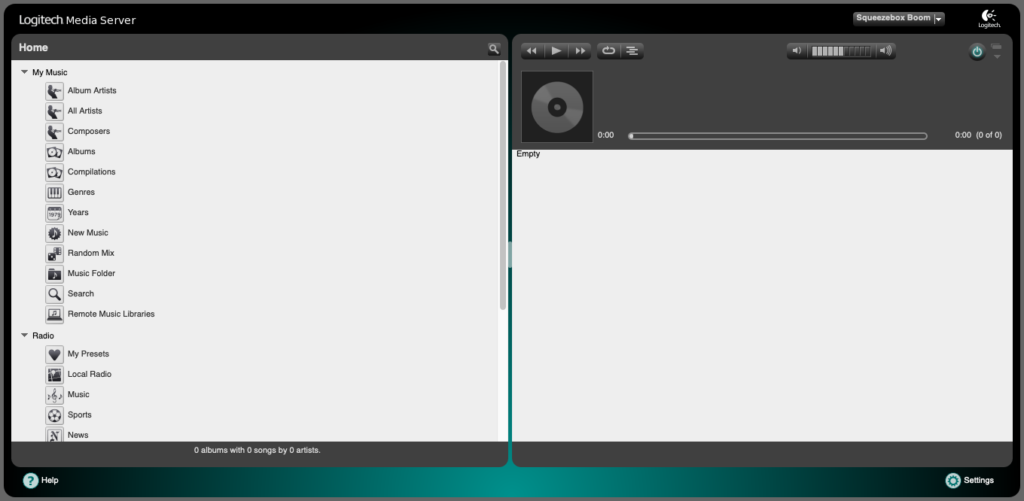
Let’s fix the outdated interface by trying a community developed ‘Material Skin’. Ah.. much better!
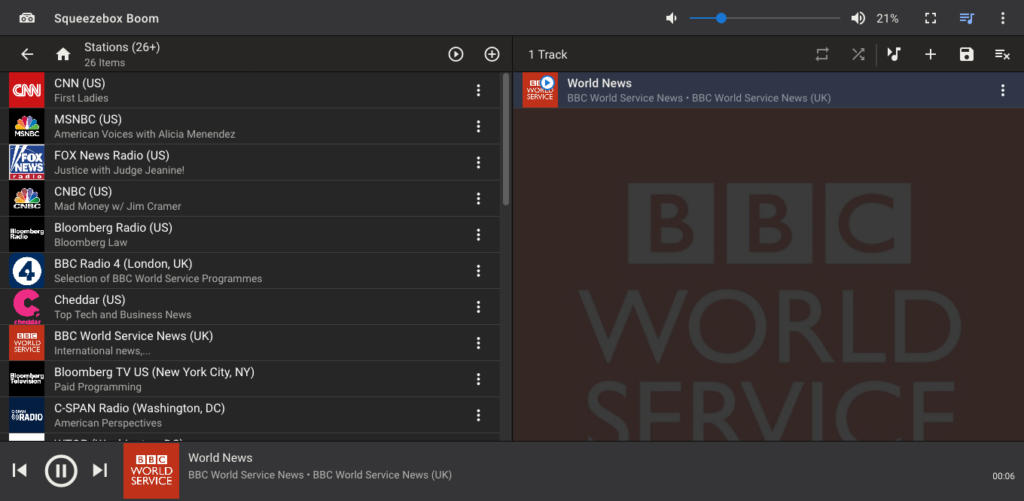
There are numerous other extensions that sounded promising (i.e. Airplay/Chromecast support), but those will wait for another day. Let’s get back to integrating this into Home Assistant…
Home Assistant Integration
The Home Assistant integration was a breeze to setup:
- Open Home Assistant web interface
- Click Configuration Menu Icon (Gear)
- Click
Integrations - Click
Add Integrations - Click on
Logitech Squeezebox- At this point Home Assistant may auto-discover your Squeezebox, if not continue…
- Enter the IP address of the Squeezebox
- Enter the Username/Password for the Squeezebox Web interface (if configured)
- Enjoy!
- Home Assistant control of the Squeezebox
- Additional features like playing Home Assistant media & sending Text to Speech to the speaker.
- History of played media
- Trigger media based on other smart devices/sensors.
Squeezebox reborn!
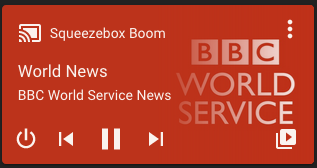
< Home Assistant Media Card
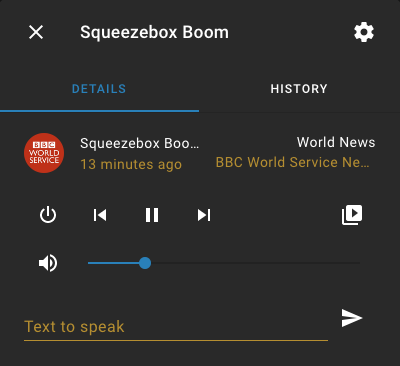
Home Assistant Card Detail >