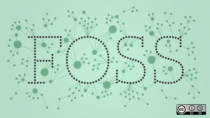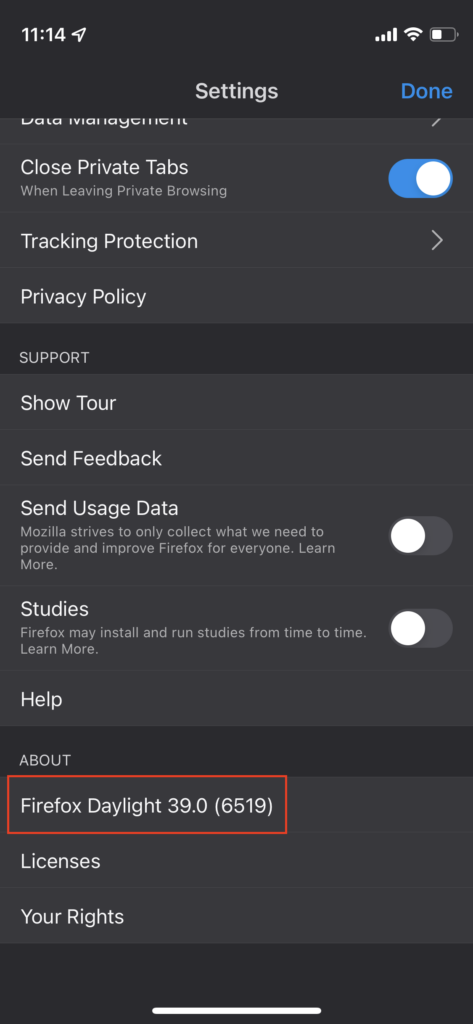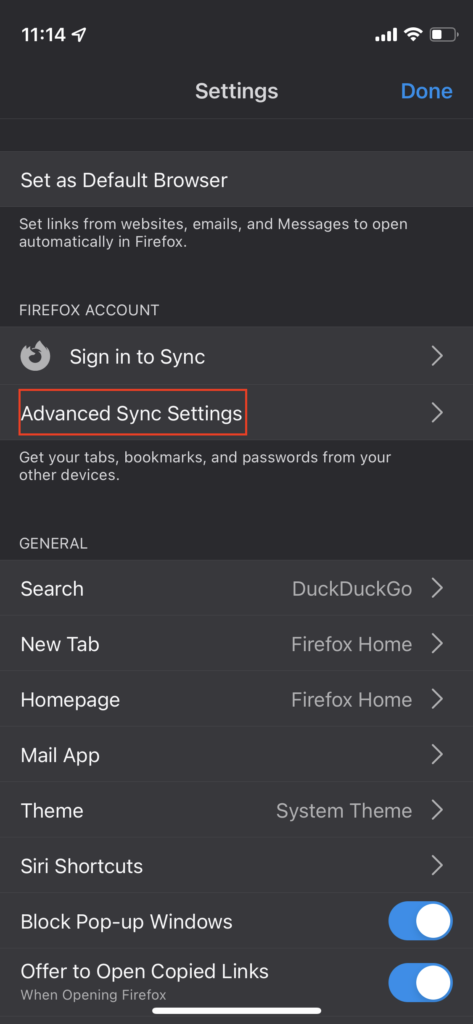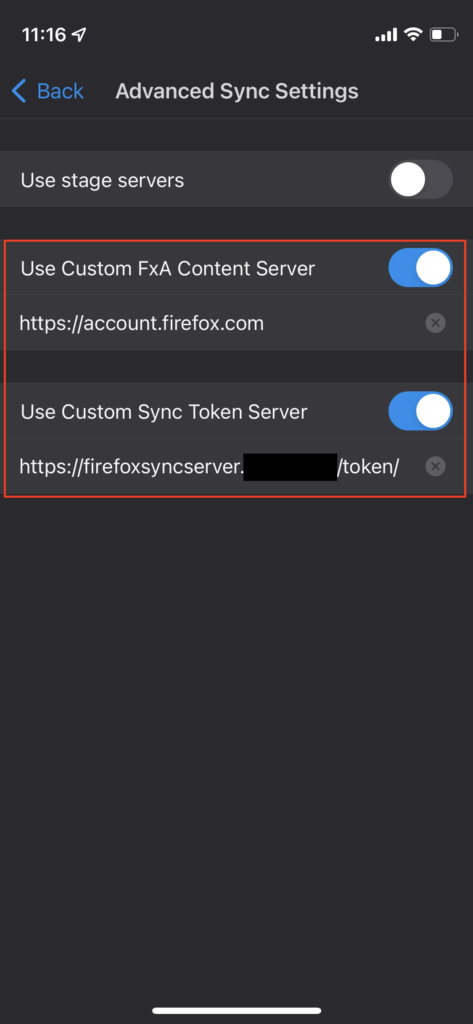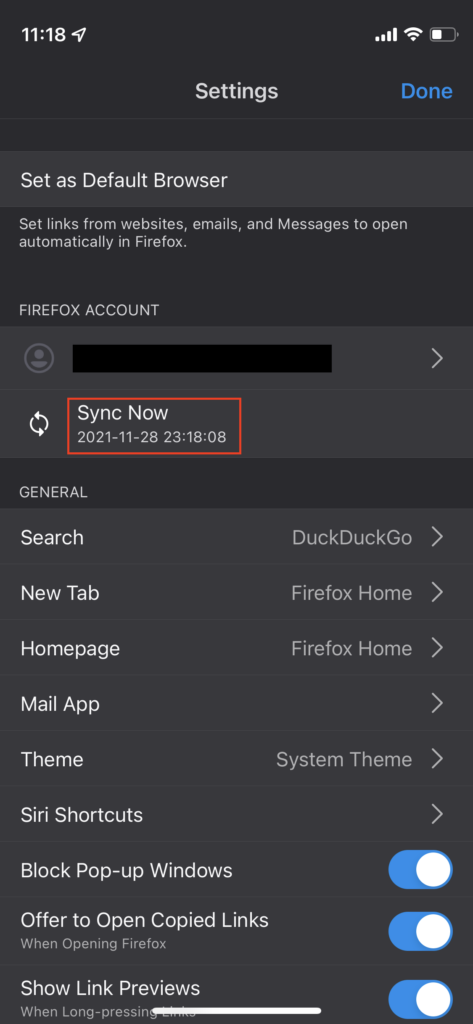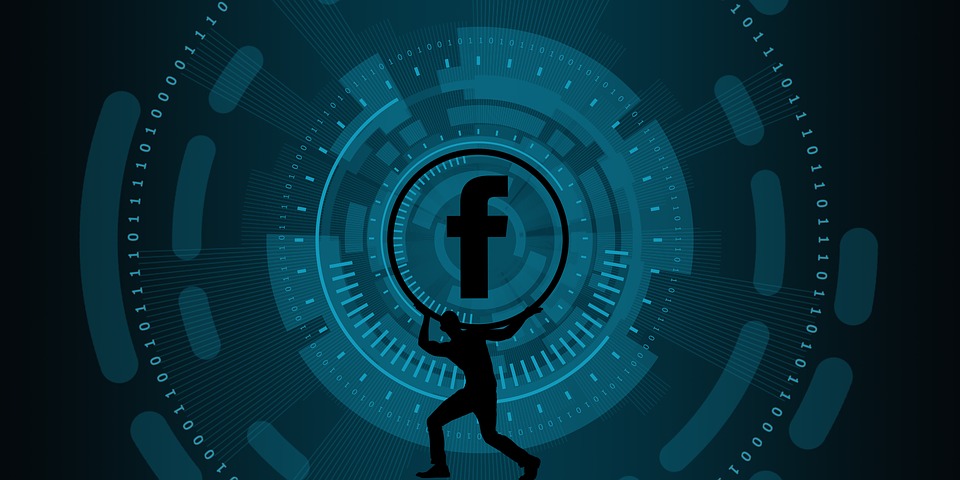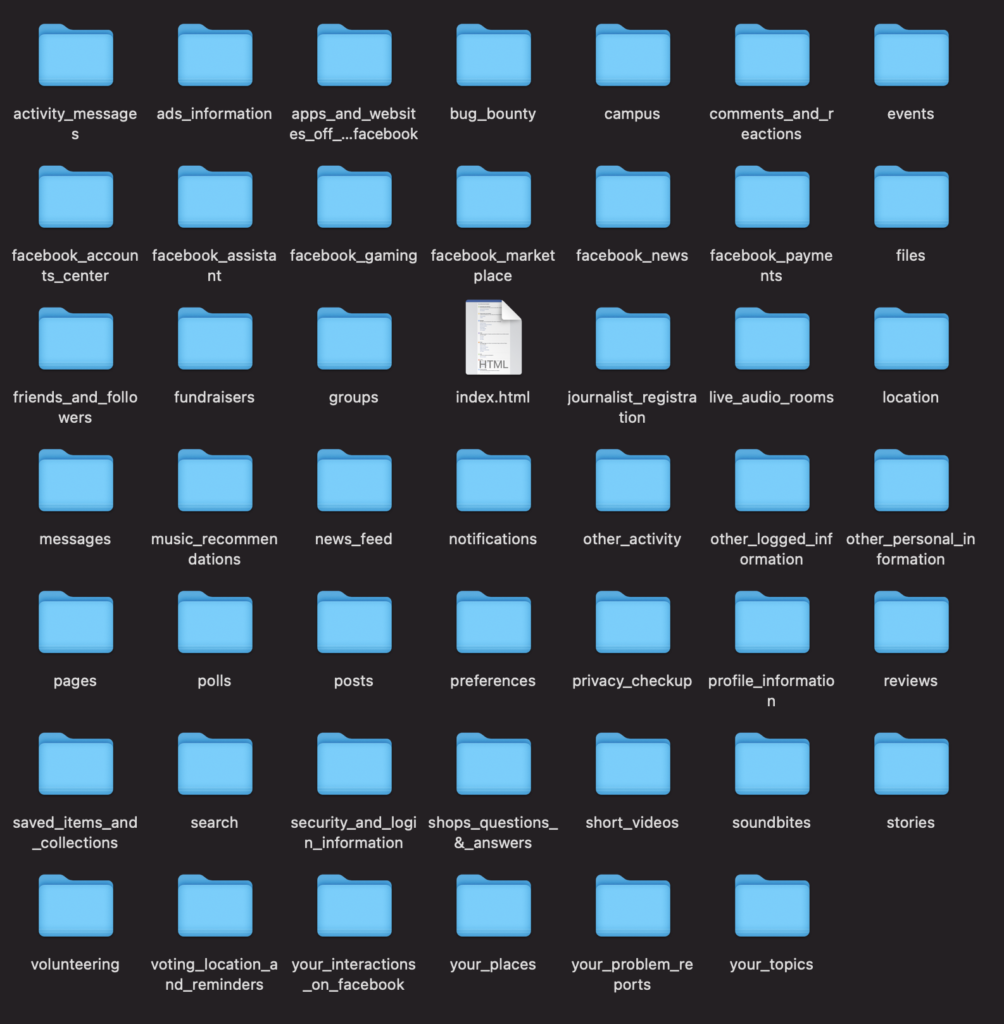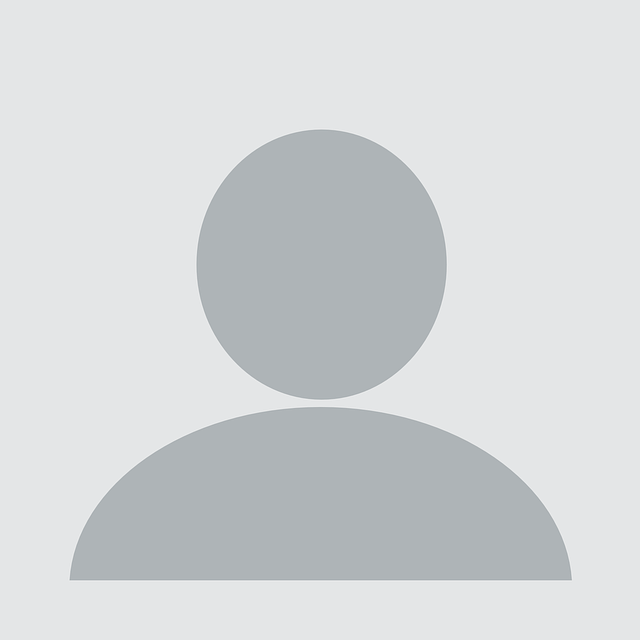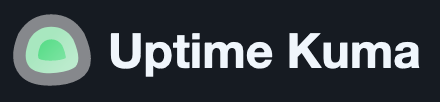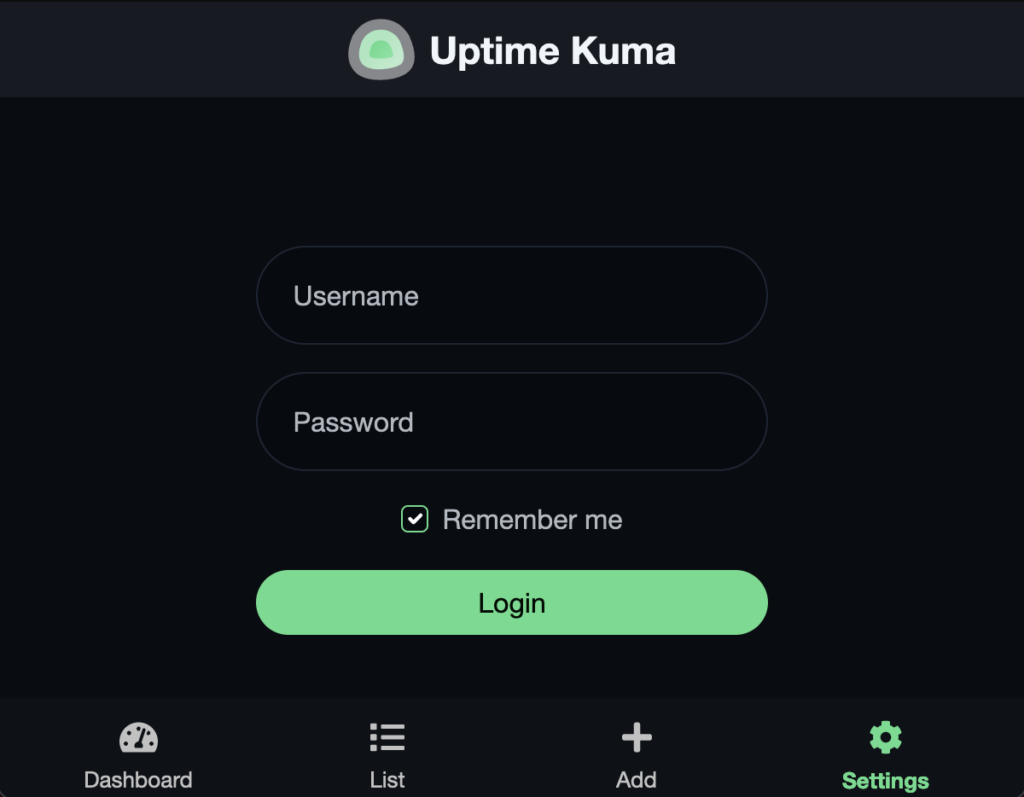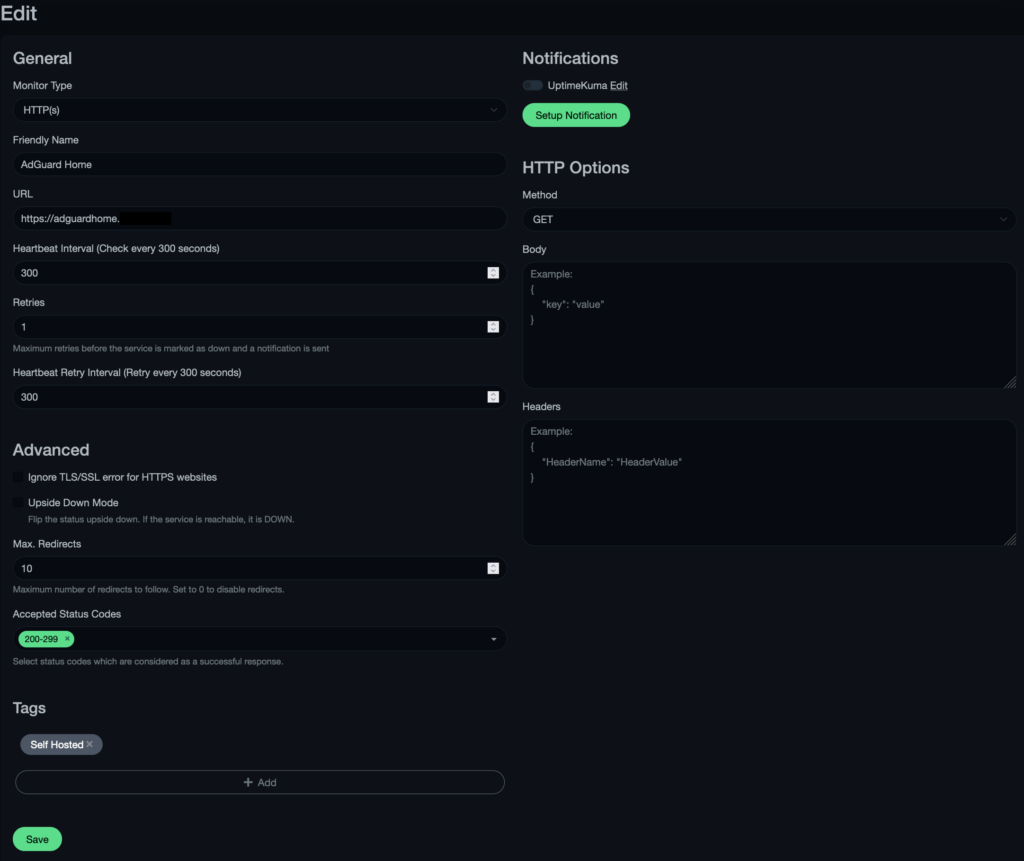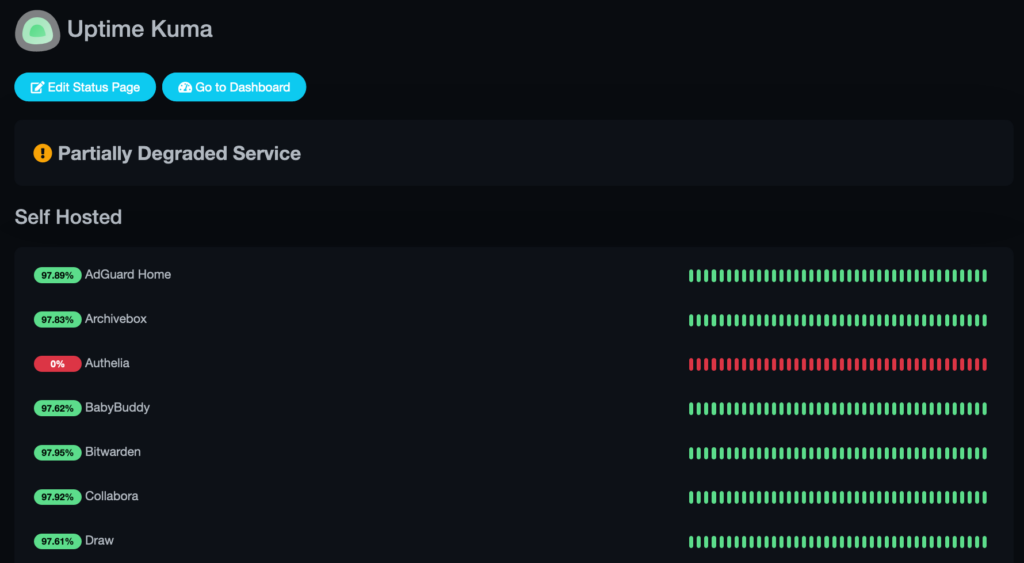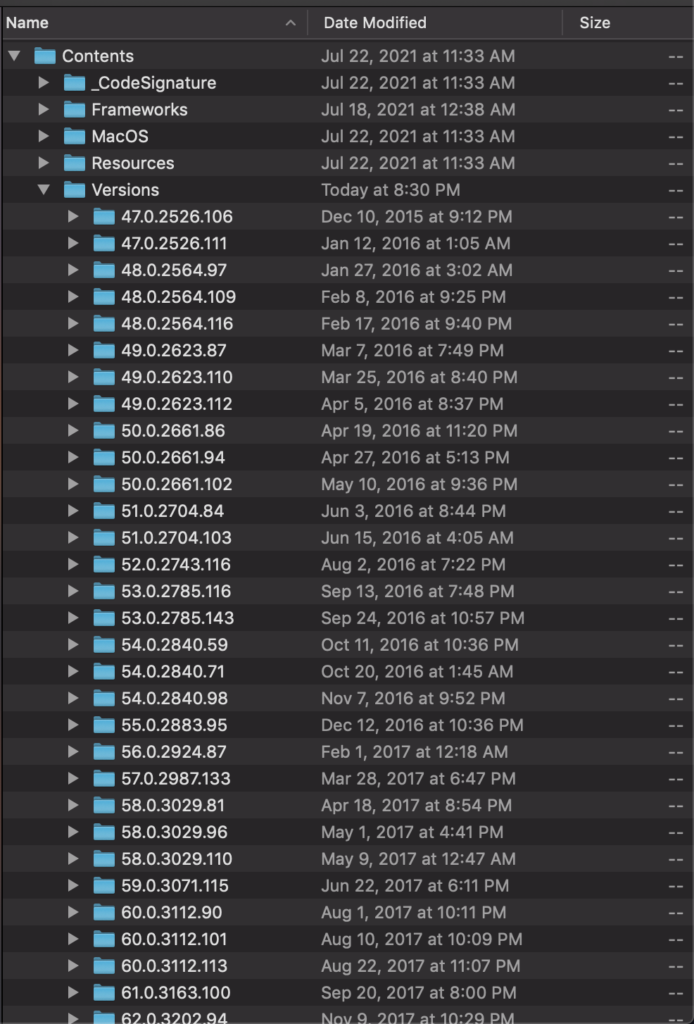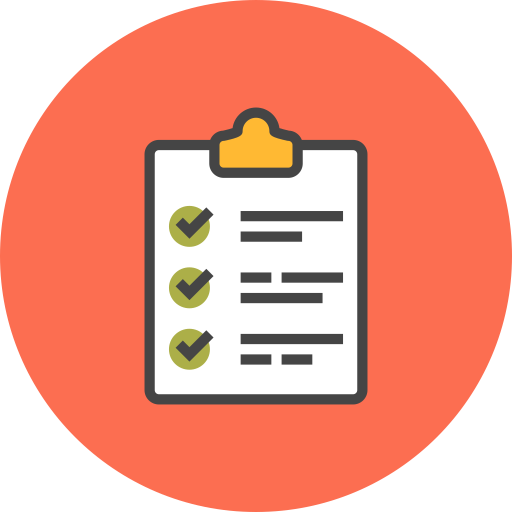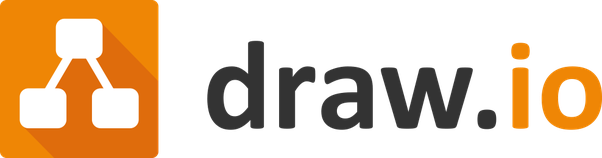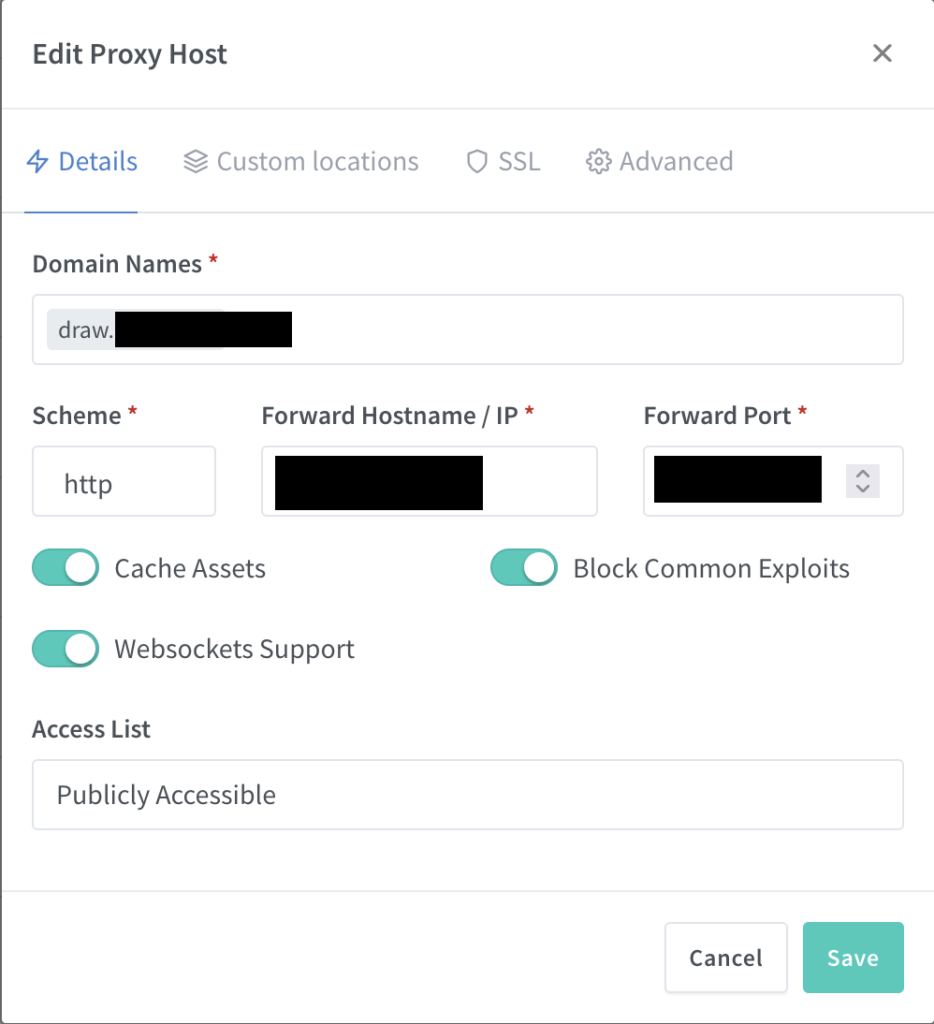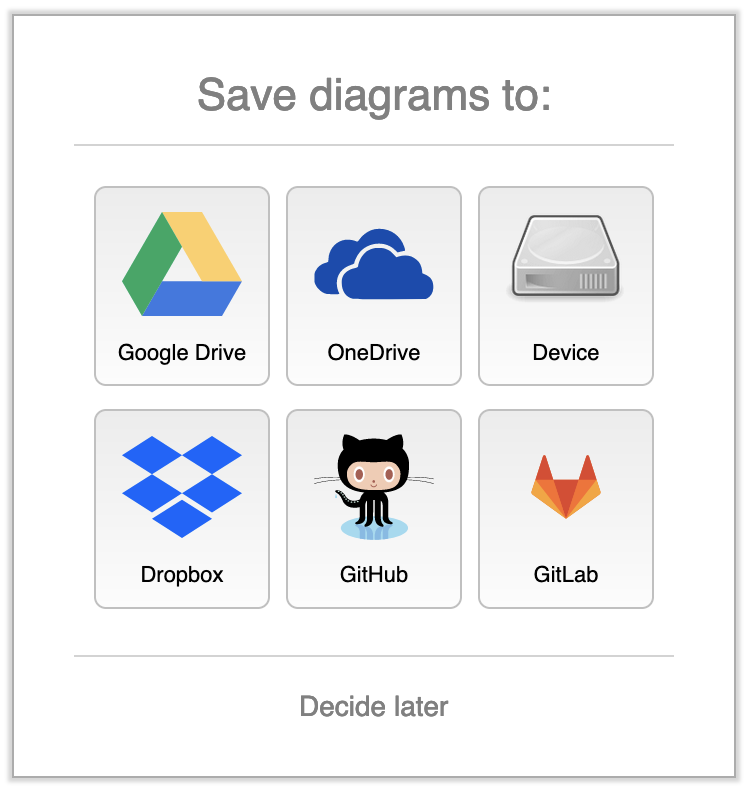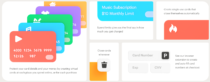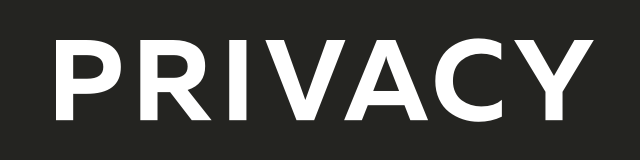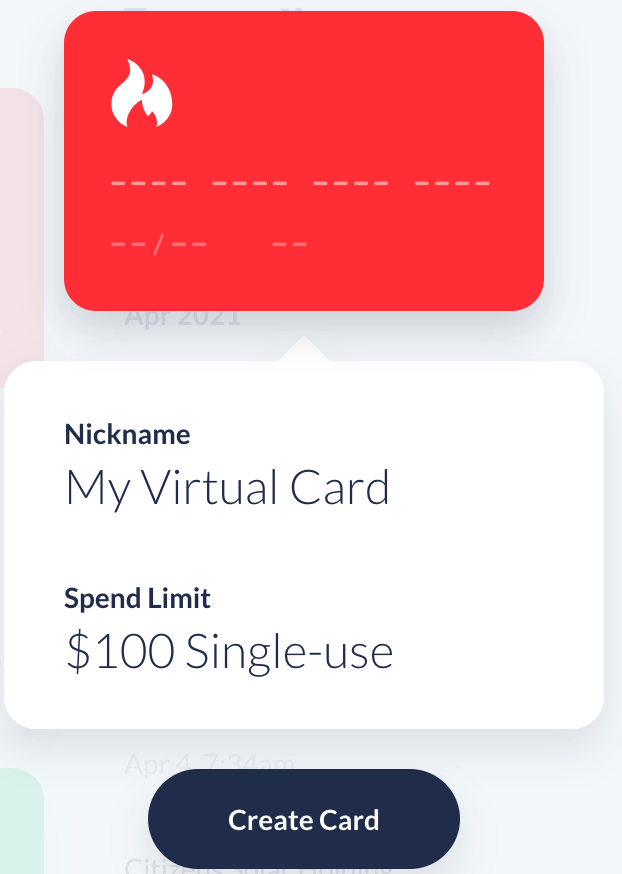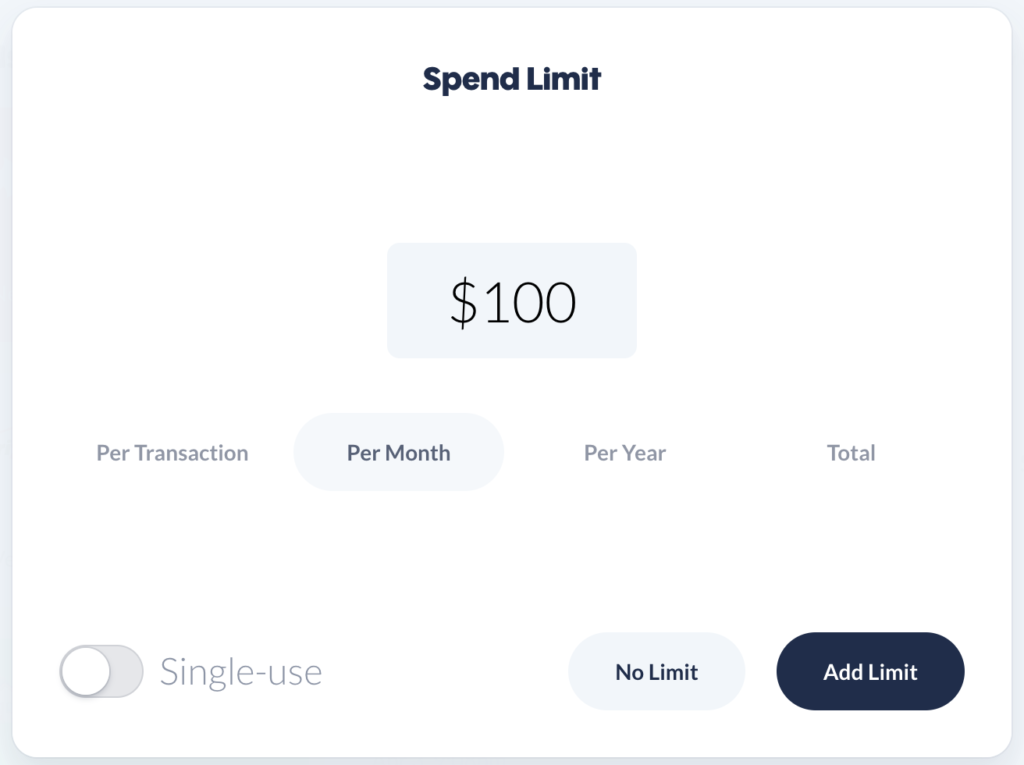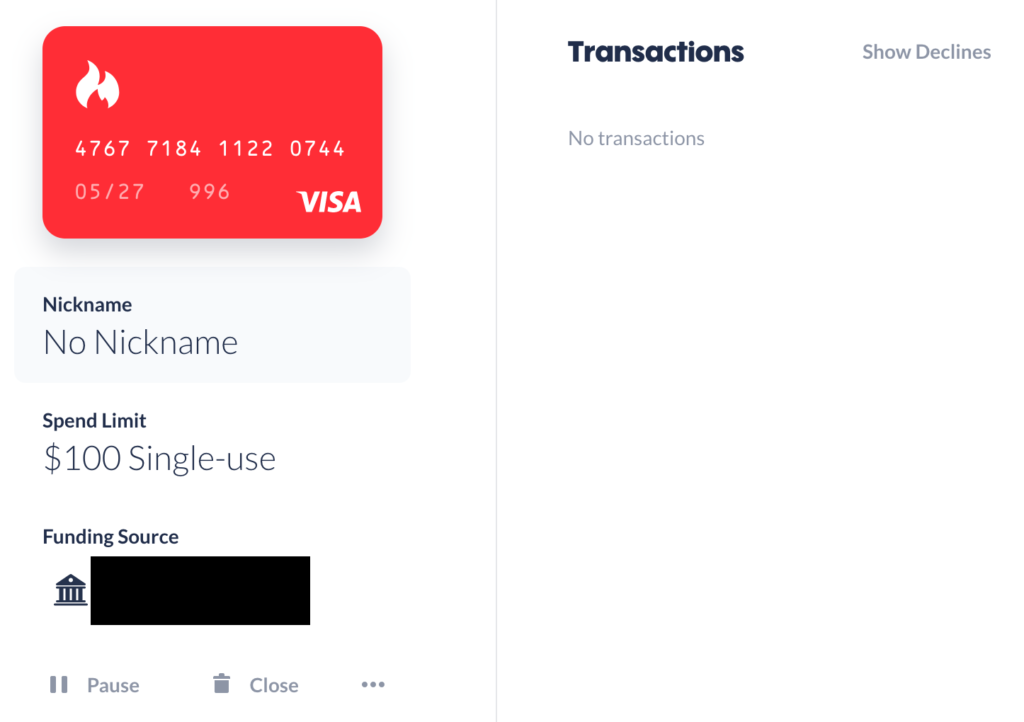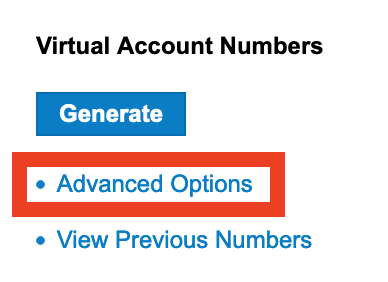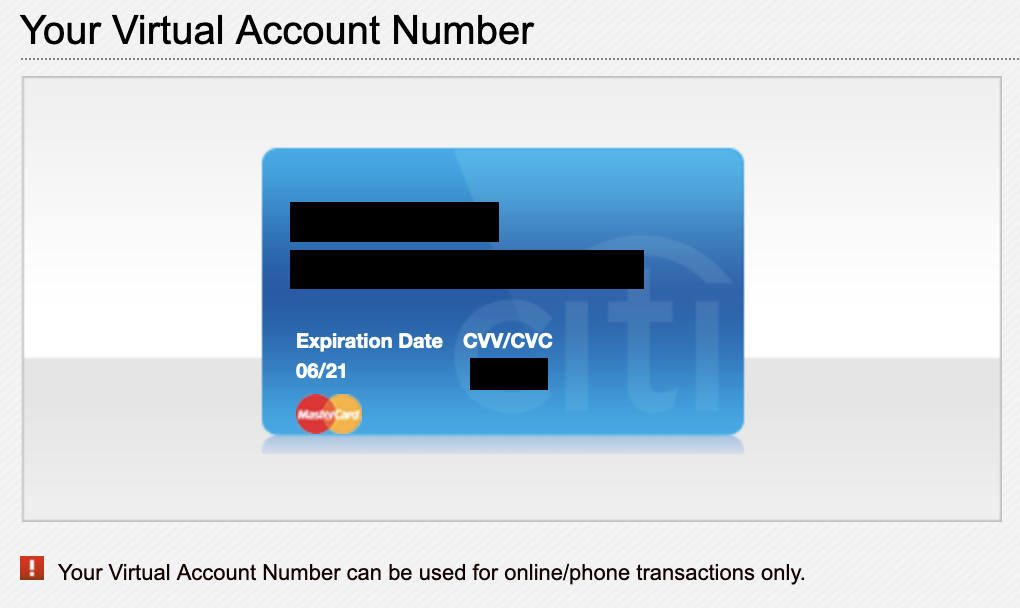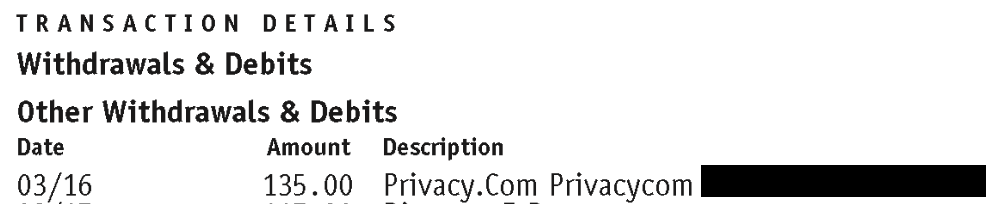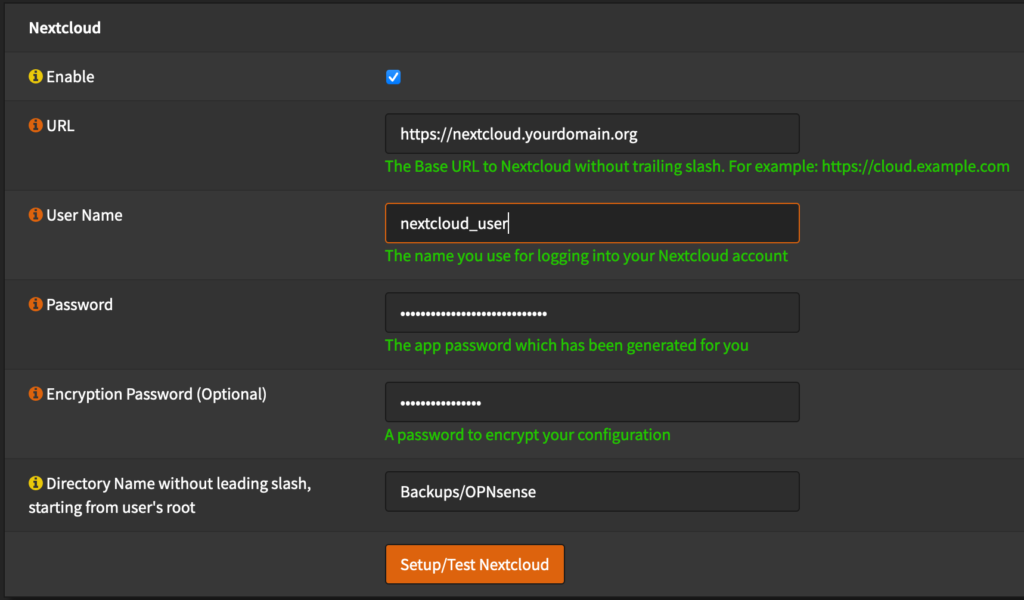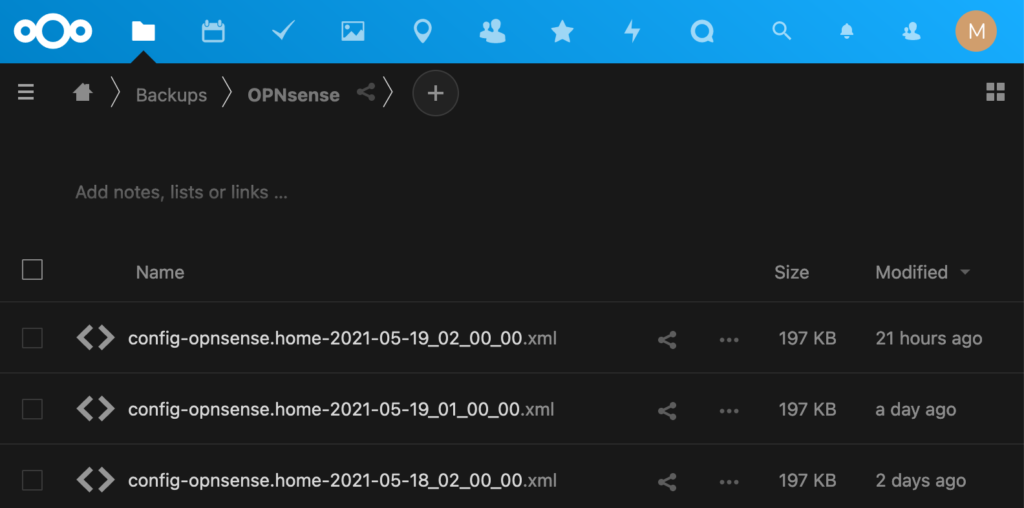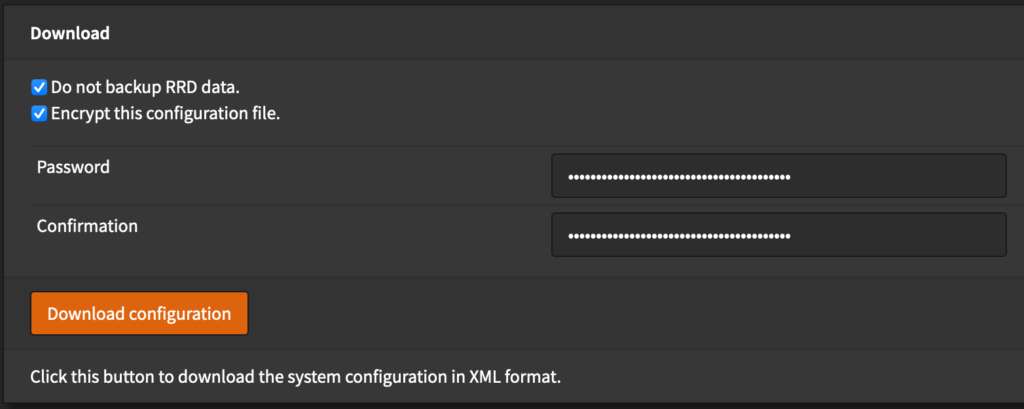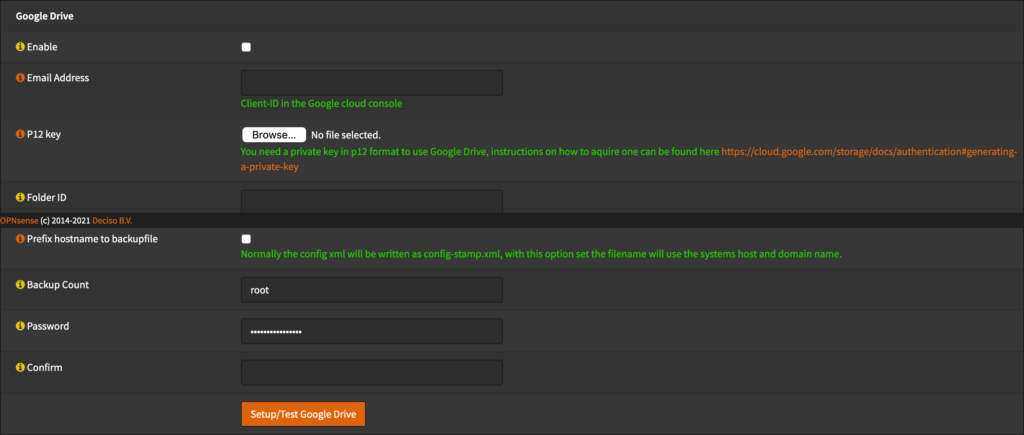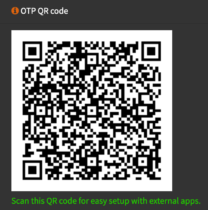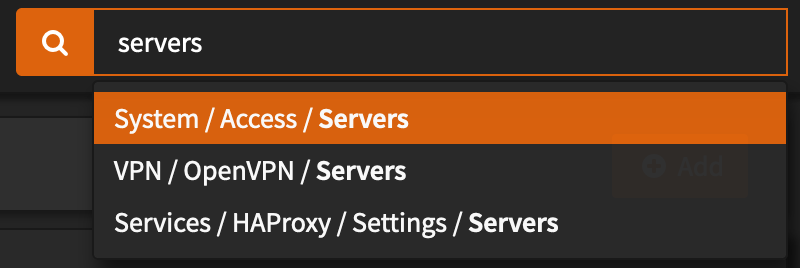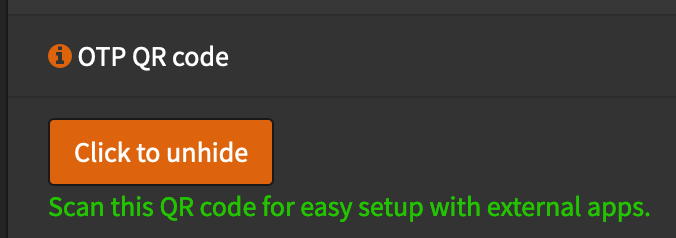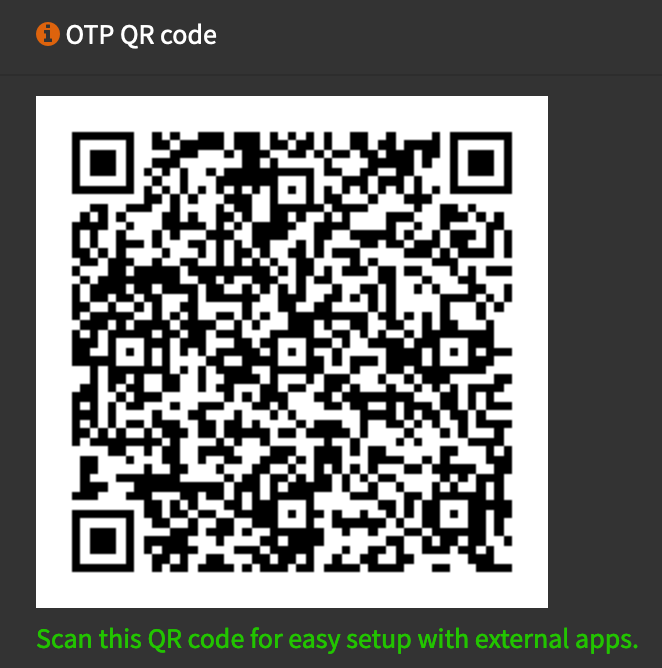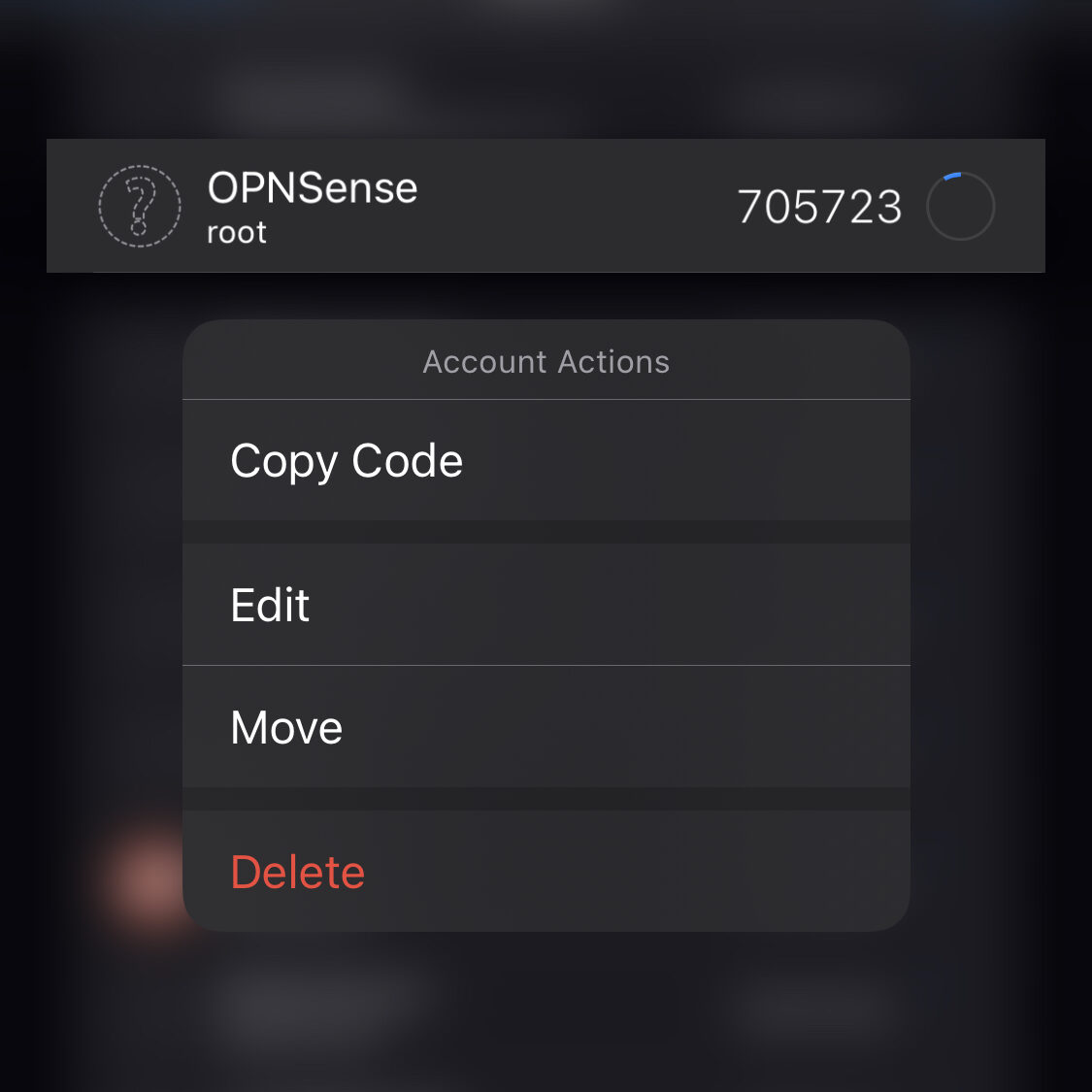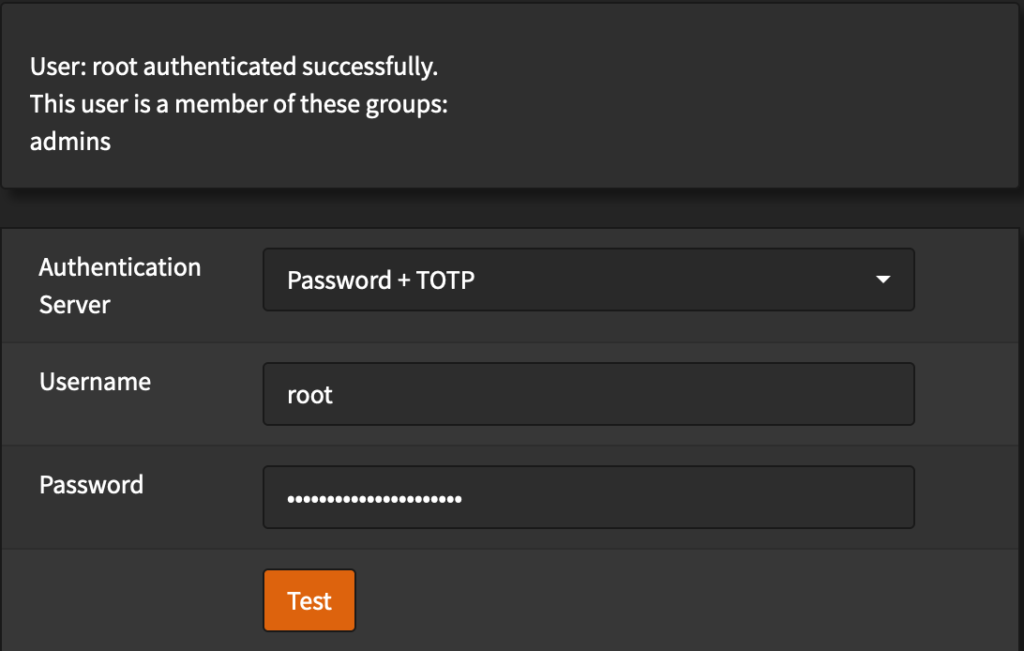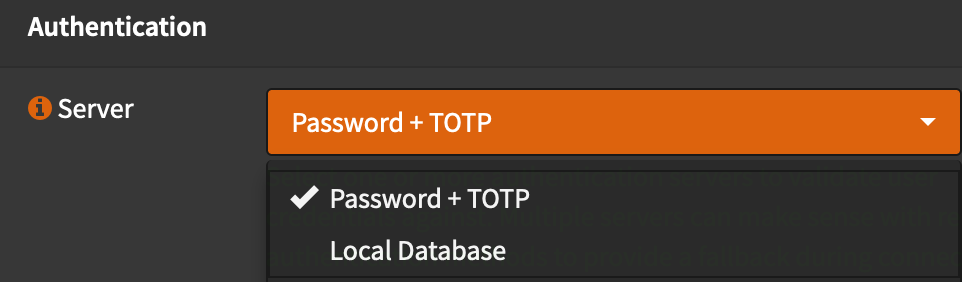This past year I’ve made some great strides in relying more off FOSS (Free and Open Source Software). A few reasons for moving toward an all-foss software stack are:
- Free – Of course we like free! I wanted to avoid monthly subscriptions for simple services.
- Privacy – I’d prefer to not have my data on large company servers – Also why I prefer Self-Hosting.
- Auditable code – I don’t often audit the code, but on occasion I do!
- Contributable code – If i want a feature, I can contribute it – or easily request it on a git repository
To aid my future self (and others) in moving more toward FOSS alternatives, I’ve began compiling a list of FOSS android apps on github.
For the most up to date list see: https://github.com/meichthys/go_foss_android
For reference, here is the list as of 2024-01-16:
📱 My FOSS Andriod Apps
After much search and peril I have compiled this list which I believe to be the best set of FOSS Android apps that support my (and hopefully most people’s) full software requirements.
⚠️ This list does not try to list ALL foss android apps (see offa/android-foss), but rather the best app in each category that fits <i>my</i> daily use case.
📋 The List
| App | Type | Shields | Permission<sup>1</sup> | Notes |
|---|---|---|---|---|
 Obtainium Obtainium |
App Store |    |
🌐<br />🔔 | Use this to Install the rest |
 AndBible AndBible |
Bible |    |
🌐<br />🔔 | |
 Firefox Firefox |
Browser |    |
📷📍🎤🌐🔔 | Extensions make this browser very powerful – and we need Firefox to survive! |
 SimpleCalendar SimpleCalendar |
Calendar |    |
🗓️🔔📇 | Nice compact month view<br />Use with DavX5 |
 OpenCamera OpenCamera |
Camera |   |
📷🎤 | Currently No FOSS cameras support live/motion photos |
 Nextcloud Nextcloud |
Cloud Storage |    |
📷🌐🔔 | Requires DAV Server (Nextcloud) |
 FairEmail FairEmail |
   |
🗓️📇🌐🔔 | So. Many. Features. | |
 DavX<sup>5</sup> DavX<sup>5</sup> |
DAV Sync |    |
🗓️📇🌐🔔 | Requires DAV Server (Nextcloud)<br />Use with Calendar, Contacts, and Tasks |
 |
Desktop Integration |    |
🗓️📇📂🌐🔔📞 | |
 OSSDocumentScanner OSSDocumentScanner |
Document Scanner |    |
📷🌐 | |
 SimpleFileManager SimpleFileManager |
File Manager |    |
📂 | |
 Aves Aves |
Gallery |    |
🌐🖼️ | |
 OpenBoard OpenBoard |
Keyboard |    |
📇 | |
 Kvaesitso Kvaesitso |
Launcher |    |
🗓️📇📍🌐 | Also seethis great comparison of other foss launchers. |
 Signal Signal |
Messaging |    |
📷📇📍🎤🌐🔔📞🖼️ | |
 NextcloudNotes NextcloudNotes |
Notes |    |
🌐 | Requires Nextcloud Server<br /><br /><br />Non-Server Alternative: OmniNote |
 Bitwarden Bitwarden |
Password Manager |    |
📷🌐🔔 | Requires Bitwarden Server Instance (SeeVaultwarden) |
 SimpleDialer SimpleDialer |
Phone / Dialer |    |
📷📇🎤🌐🔔📞 | |
 AudioBookshelf AudioBookshelf |
Podcast / AudioBooks |    |
🌐 | RequiresAudiobookshelf Server Instance<br /><br /><br />Non-Server Alternative: Podverse |
 Nextcloud News Nextcloud News |
RSS Reader |    |
🌐🔔 | Requires Nextcloud instance<br /><br />Non-Server Alernative: ReadYou |
 QKSMS QKSMS |
SMS |    |
📇🌐🔔📞 | Project may be abandoned(?) |
 Tasks Tasks |
Tasks |    |
🗓️📍🌐🔔 | Use with DavX5 to sync CalDav Tasks |
 omWeather omWeather |
Weather |    |
📍🌐 | Extended Forecast & Radar |
- 🗓️:Calendar 📷:Camera 📇:Contacts 📂:Files 📍:Location 🎤:Microphone 🌐:Network 🔔:Notifications 📞:Phone 🖼️:Photos/Videos
📢 Acknowledgements
Much of my perilous search was improved by the following resources:
🛠️ Contributing
Contributions are welcome, but please keep in mind, this list is an ‘opinionated’ list on which I will make the final determination. Suggestions for different apps are highly recommended since I may have missed some apps (or app features) in my perilous search.
🗒️ License: MIT
~ If you had to guess, what percentage of software that you use is FOSS? My rough estimate is about 80%.